Importing Pictures to the iMac
- Julia McCormick
- Feb 25, 2020
- 1 min read
1. Remove SD card from the camera and insert it into the slot in the back of the camera.

2. When the icon for the SD card appears, double click on the icon.

3. When the folder opens, select all of the pictures in the folder and drag them to a new folder titled whatever project you are doing.

4. Drag the new folder over to Lightroom to import the pictures into Lightroom.

5. Once Lightroom opens, make sure you are in the add section and click import.

6. After you click import, look at all of your pictures and decide which ones you like the most.

7. For the pictures that you like, select the picture and press the letter p. If you have already picked a picture but don't like it anymore, press the letter u.

8. To sort the pictures, go to view>sort by>pick and all the ones you selected will show at the top.

9. To edit the pictures, switch to the develop section and begin editing.
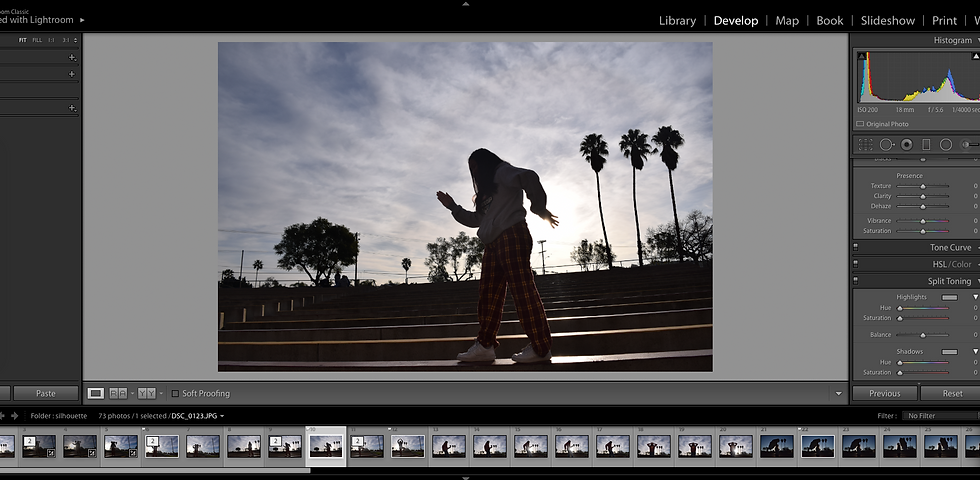



Comments